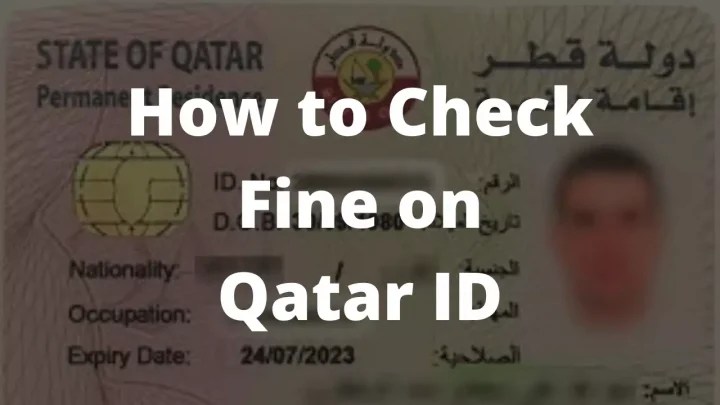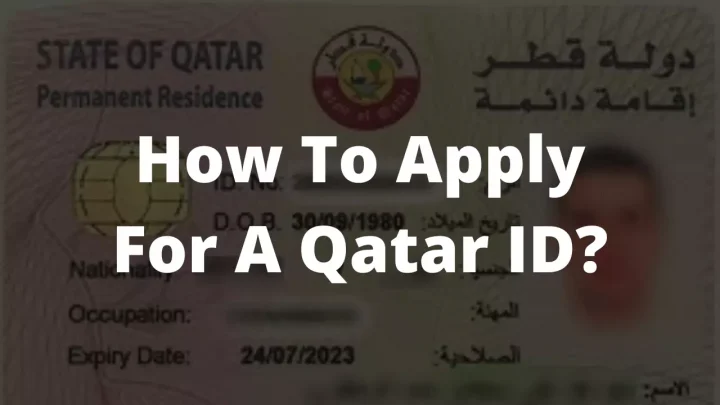As a Qatari employee, your Qatar ID (QID) is your most valuable document. Most of your business in the country will require this identification. You must present your QID when applying for government benefits and sometimes when dealing with private entities, like banks.
Moreover, when your phone number fails to connect to your QID, it might create great trouble for you. In turn, this may lead to missing important notifications from officials. Due to such negligence, you might incur heavy, so you should first try connecting your phone number to your Qatar ID by visiting your local Ooredoo or Vodafone branch. Don’t forget to bring your QID.
Table of Contents
Qatar ID Mobile Number Online Registration
Adding your mobile number to your Qatar ID is as easy as pie. These steps explain how to do it.
- Use your Smart-ID to access the Self-Service system.
- You can then choose a language.
- Select ‘Personal services’ from the drop-down menu
- Select Metrash2 from the menu.
- Please enter your mobile phone number.
- Select ‘Register into Service’ from the menu.
Congrats! You have successfully registered your mobile number with your Qatar Id.
Qatar Smart-ID
These high-end national identity cards combine biometrics and sophisticated technologies to provide Qatari citizens with a reliable and secure way to document their identity. Besides storing personal data, the microprocessor can also store fingerprints. These cards offer simple and secure access to eGovernment services and facilitate transactions.
Qatar’s eID Card Features
- Secure biometric identity document
- Authentication and identification using PKI
- Qatari citizens and foreign residents can obtain it
- Secure Hukoomi portal access with a smart card reader
- Verification and storage of fingerprints using match-on-card technology
Metrash2 Additional Number Registration
As secondary SMS receivers, disabled and older adults will receive the same SMS notifications as primary subscribers and remain informed of service statuses. Adding a co-receiver on a service provider’s behalf is impossible since only the service provider can register a co-receiver.
Steps to follow:
- Ensure that the service owner’s QID and mobile number are valid.
- Co-receivers must provide a valid QID and mobile number.
- Then click “Submit.”
Note:
- When entering their data as co-receivers, if they have not yet registered as Metrash subscribers, they will be automatically registered.
- It is possible to co-receive for more than one primary service owner.
- To activate the service co-receiver, you will receive a Time Password (OTP) after submitting the data.
What are the steps for updating my passport details in Metrash2?
Here are the steps you need to follow to update your passport details in the Metrash2 Mobile App:
- Sign in to Metrash2 on your mobile device.
- Select “Residency” from the drop-down menu
- Go to “Change Passport Details” and click on it
- Click on “Next” after entering your QID number
- Enter your new passport information.
- Update passport images.
Metrash2 National Address Certificate Request
Metrash2 App is now available to private and public entities to obtain national address certificates through the Ministry of Interior (MoI). To obtain the certificate, the MOI provided the following step-by-step instructions:
- On the Metrash2 app’s homepage, click on ‘National Address.’
- Select ‘Add National Address.’
- Select ‘National Address Certificate’ from the menu.
- You must specify the certificate’s contents (like Home, Work, and Outside Address).
- You can choose between Arabic and English language.
- You will receive a National Address Certificate by email.
- Complete the payment information as required.
- Upon submitting the request, you will see a confirmation popup.
Note: The certificate costs QR 10.
What are the steps for activating Metrash2 on a second device?
Following these general instructions will enable you to activate Metrash2 on another device:
- To activate a second device, you need to activate Metrash2.
- Install metrash2 on the second device.
- Enter the previous device’s QID and password.
- Metrash2 activation device will receive a 10-minute one-time password (OTP).
- Activate Metrash2 on the second device by entering the OTP password.
What is Qatar’s National Authentication System (NAS)?
Through Tawtheeq, the National Authentication System serves as a government-wide identity provider. In addition to providing authentication, digital signing, and Single-Sign-On (SSO) services, it plays a key role in developing and securing e-services.
Summary
In short, we thoroughly explain the Qatar Id registration process. Visit the official Ministry of Interior Qatar website for more information. Please feel free to leave a comment or check the FAQs section for any confusion. It would be great to hear from you.